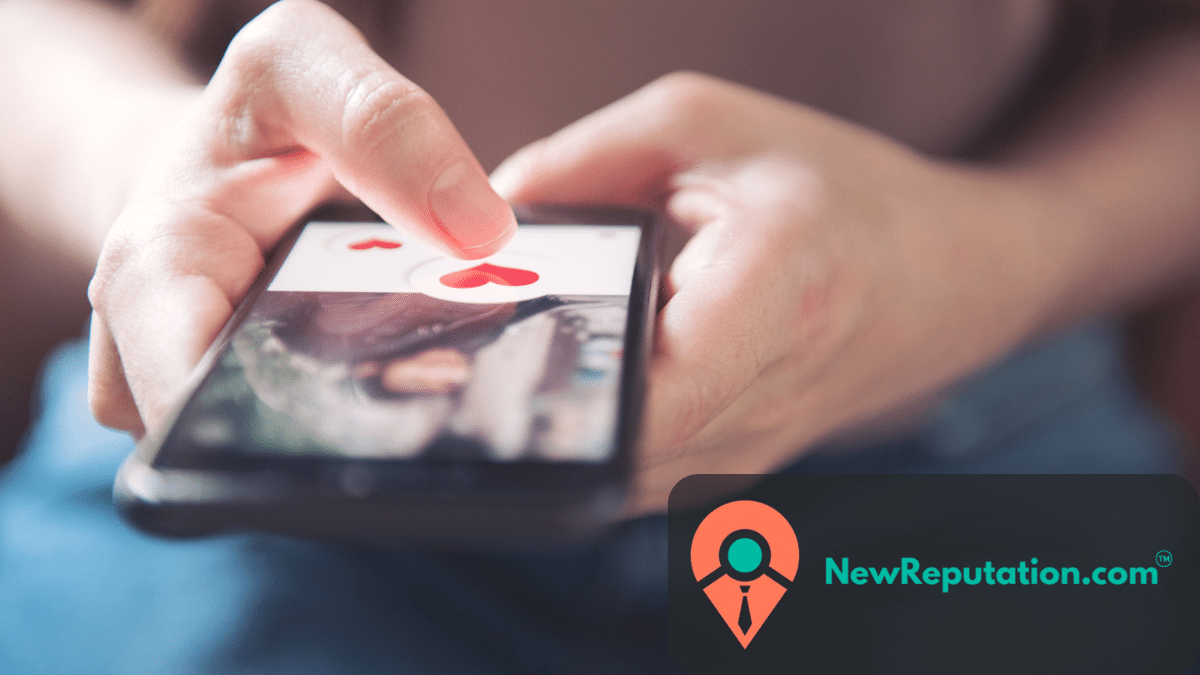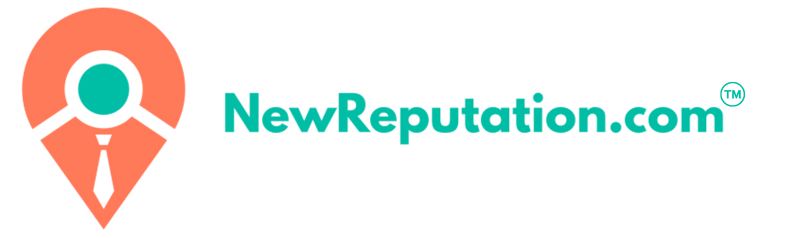How to Locate and Delete Accounts Linked to Your Email Address
The average person in the US keeps over 100 online accounts, many of which they only use for a day and then forget. However, these accounts remain vulnerable to a security breach.
So, why should you proactively monitor your online accounts?
These accounts store various data, including sensitive information you would want to avoid falling into the wrong hands. Whether for security reasons or to manage your digital footprint, knowing how to locate and manage these accounts is essential.
Why Does It Matter?
Understanding why it's crucial to locate and manage accounts associated with your email is the first step in taking control of your online presence.
1. Security and Privacy: You may have signed up for multiple online services over time. If one of these services experiences a data breach, your personal information could be compromised. Locating and managing these accounts helps you maintain your security and online privacy.
2. Reduce Clutter: Numerous unused or forgotten accounts can lead to inbox clutter. Cleaning up these accounts streamlines your online presence and helps you stay organized.
3. Prevent Unauthorized Access: If you're no longer using an account, leaving it unchecked could provide a potential entry point for unauthorized access. Managing these accounts can help you prevent any security threats.
Now, let's get into the step-by-step process of finding and managing accounts linked to your email address.
How to Find All Accounts Linked to Your Email Address
If you're using Gmail, one of the most convenient ways to find accounts associated with your email is by leveraging Google Account features. Here's how to do it:
1. Open your web browser and go to the Google Account page.
2. Click the "Manage your Google Account" button in the top-right corner. This button usually displays your profile picture or your initial letter.
3. On the left-hand menu, choose "Security."
4. Scroll down to "Google apps with account address" and click "Manage access." This section will show which third-party applications or services can access your Google account.
5. Scroll down to the bottom of the page to find "Password Manager and Linked Accounts." Click on this section to access information about linked accounts, such as other email addresses associated with your Google Account.
You'll now have access to a list of apps and services with access to your Google Account. While this doesn't display every account associated with your email address, it's a crucial starting point, especially since many accounts are linked to Google.
What to Do Next
Now that you've identified accounts associated with your email address, here's what you can do next:
1. Review the list: Carefully examine the services listed. This is an opportunity to identify any accounts or services you may need to remember about or no longer use.
2. Visit the service's website: If you've found a service you want to disassociate from your email address, visit their website, log in, and navigate to your account settings. There, you should find an option to change your email address.
3. Delete or deactivate accounts: If you discover accounts that you no longer need or use, consider deleting or deactivating them. Always follow the service's instructions for account deletion, as it can vary from platform to platform.
4. Change passwords: If you're concerned about the security of a particular account or service, change the password. This is a prudent security measure, primarily if you last used the service a while ago.
5. Enable two-factor authentication (2FA): Enable 2FA on accounts to enhance security. This extra layer of protection can help safeguard your accounts even if your email address is compromised.
Locating Email Accounts that are Connected to Social Media
Some accounts can be linked to social media, even though it may sound strange. Although it may seem strange to use Facebook, LinkedIn, or any other social media platform for security, it is our reality. Let's discuss how to verify which social media apps you have signed up for.
Facebook accounts linked
Facebook is the most popular social media platform, with more users than any other. It's easy to see why it has become a part of everyday life. Follow these steps to ensure you are comfortable using all Facebook-linked apps.
- Go to Settings
- Apps
- Click Show All in App Settings.
- You'll now see all the applications that are currently connected to Facebook
- Click the X icon to revoke access.
LinkedIn accounts linked
LinkedIn is another social media platform that is well-known in professional circles. LinkedIn is a platform for finding career opportunities and making professional connections. However, you only sometimes want to be able to link to every service and app on the site.
How to verify your LinkedIn applications:
- From your profile, open your Account Settings
- Click Partners and Third Parties
- You'll now see the third-party service list (beware, these may appear as job application websites with unusual names).
- Click Revoke to remove permissions.
Locate Twitter (X) accounts linked
Twitter's quickwitted nature makes it attractive, but you must avoid being connected with many third-party services. These are the steps to verify.
- Click on the Profile picture to go to Settings
- Click Apps under Privacy and Settings
- You'll also see the complete list of connected services.
- Click on Revoke Access to any item you don't use anymore (this may take a while).
You can also permanently delete your account if you have found your Twitter account.
Locating Linked Gmail accounts
If you have one, it is simple to find the profiles associated with your Gmail account. Gmail users can access a complete list of authorized websites from their email settings. These steps will help you get there:
- Go to Settings for your Google Account
- In the menu to the left, click on Security
- Scroll down to Connected apps and sites
- Click To access
- Check the website list and revoke access if necessary
Linked Hotmail and Outlook.
You'll use the same process if you have an Outlook account or Hotmail. Microsoft (previously Hotmail) will allow you to manage third-party access.
- Visit your account page
- Click on the Privacy tab
- Scroll down to Other privacy settings
- Apps and Services: click Apps that allow you to access your data
- Check the website list and revoke access if necessary
- To cancel access, click Edit on the app's name and then select Remove these permissions
Linked Yahoo! Accounts
Similar procedures can be followed for Yahoo! It's all about revoking access and being mindful of apps and platforms you use frequently.
- To access your account information, click on the profile icon
- Click Manage Apps and Website Connections
- This will show you your most recent app activity. You can then revoke permissions
- Click Remove to revoke access
Final Thoughts
Locating and managing accounts associated with your email address is a proactive step in maintaining your online security and decluttering your digital life. Regularly reviewing these accounts can reduce the risk of your personal information being compromised and ensure a more streamlined online experience.
Remember to follow specific account management procedures for each service and always prioritize security.
Share this
You May Also Like
These Related Stories
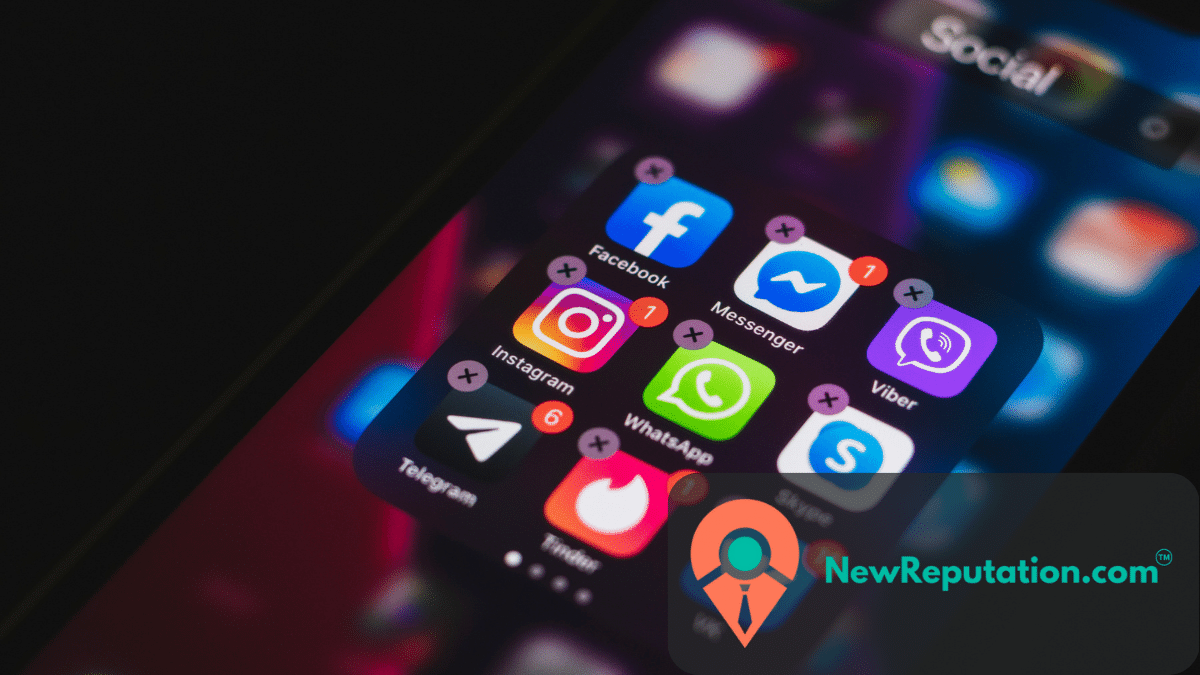
How to Easily Delete Your Tinder Account for Good
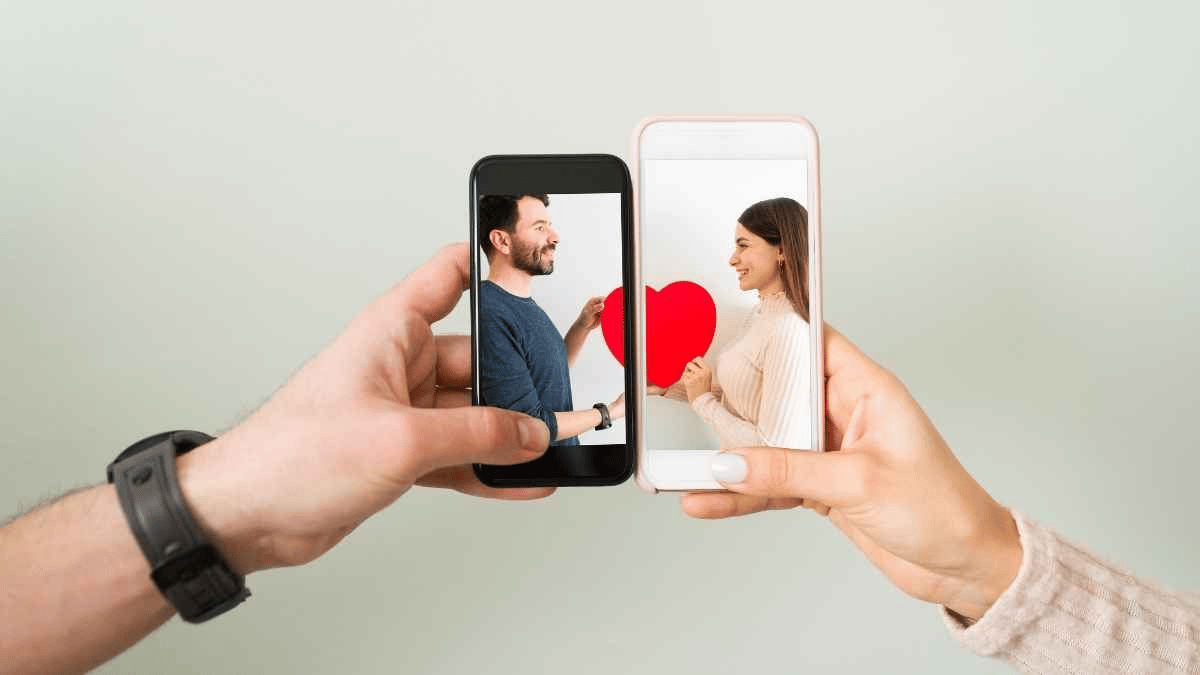
How to Delete Your Plenty of Fish Account