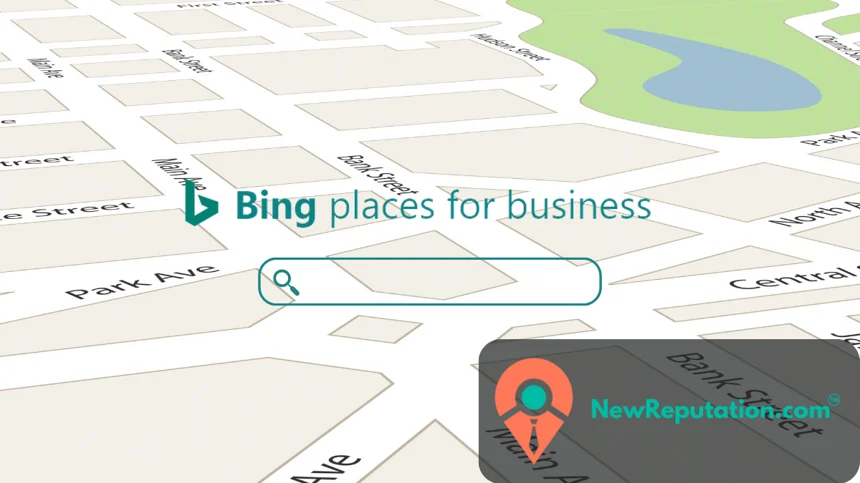Yes, people still use Bing!
While Google may be the search engine giant, Bing has a dedicated user base, making it a relevant platform for businesses.
As of 2023, it accounted for approximately 9.19% of the global search engine market share. If you’re thinking, “Why bother with Bing?” – the answer lies in the potential for reaching a unique audience and enhancing your local SEO efforts.
Let’s explore Bing for Business and how optimizing your Bing Business Listing can be a smart move to boost your local online presence. Find out if Bing is still a player in the search engine game!
What Is Bing Places for Business?
Most people think of Google when it comes to business listings, but Microsoft’s Bing has its own version too. It’s called Bing Places, and if you run a local business, it’s worth checking out.
Bing Places is free and pretty simple to set up. You just claim your business, add your hours, contact info, maybe a few photos, and that’s it. From there, your business shows up in Bing search results and on Bing Maps. It’s like a digital storefront for people using Bing to look for services near them.
What You Can Do Once You Claim It
After you claim your business on Bing, you can start personalizing your listing. Add your business hours. Drop in your website. Share a few photos that show what you do or what your space looks like. If you’re proud of your team or your storefront, let that shine through.
People can leave reviews too. And yes, responding to them, even the awkward ones, shows that you care. That alone can help build trust with potential customers.
Your listing also links directly to Bing Maps, so if someone wants to visit or get directions, it’s all one click away. Plus, Bing gives you basic stats. Nothing too fancy, but enough to see if people are clicking on your phone number or finding your location through search.
Why It Still Matters for Local SEO
Bing doesn’t get talked about as much as Google, but that doesn’t mean nobody uses it. Somewhere between 6 and 9 percent of internet users in the U.S. still rely on Bing to search for things. That’s millions of people.
The good news? Most businesses ignore Bing completely. That means if you take a few minutes to set up your listing, you’re already ahead of the game, especially in smaller or less competitive markets.
And if you run a local business, it’s even more useful. Bing is built with location in mind. So if someone searches for “coffee near me” or “plumber in my area,” your listing could pop up if it’s complete and claimed.
It Works on Phones, and It’s Free
Bing listings are mobile-friendly. If someone finds your business while scrolling on their phone, they can get directions, give you a call, or check out your website right there.
Best part? It’s totally free. There’s no catch. No subscriptions. No weird upsells. Just a straightforward way to help people find your business online. And if you’ve already spent time building your Google Business Profile, you might as well copy that info over to Bing. It only takes a few minutes.
Setting up your Bing Places profile won’t make or break your marketing strategy. But it could be the thing that gets you one more customer next week. Or makes you show up when your competitor doesn’t. That’s reason enough to check it off your list.
How to Create a Bing For Business Listing
Creating a Bing Places for Business listing is a straightforward process that can significantly benefit your local SEO efforts. Here’s a step-by-step guide:
Step 1: Visit Bing Places for Business
Open your web browser and go to the Bing Places for Business website.
Step 2: Sign In or Create a Microsoft Account
You’ll need a Microsoft account to get started. If you don’t have one, you can create it for free.
Step 3: Add Your Business
Click on the “Add your business to Bing” button.
Enter your business name and address, then click “Search.” If your business appears in the search results, select it. If not, click “Create a new business.”
If your business is already on Google, you can skip the line and add it directly.
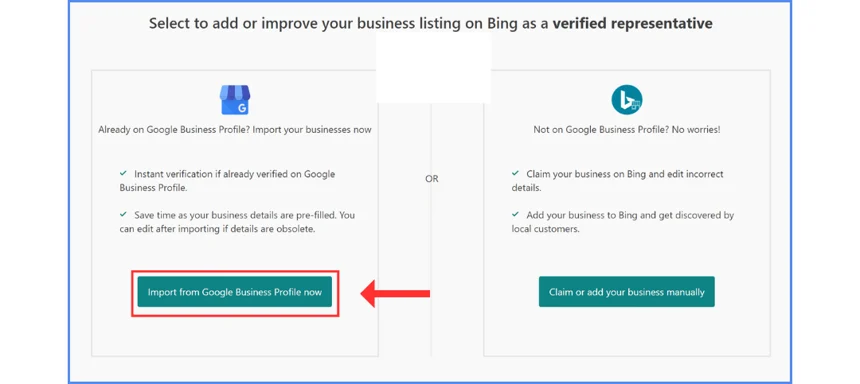
Step 4: Verify Your Business
To verify your business, Bing will mail you a verification code. This code typically arrives within a week.
Once you receive the code, log in to your Bing Places for Business account and enter the code to verify your business.
Step 5: Complete Your Business Profile
After verification, you can access your business dashboard. Here, you can provide detailed information about your business, including your website, phone number, hours of operation, and photos.
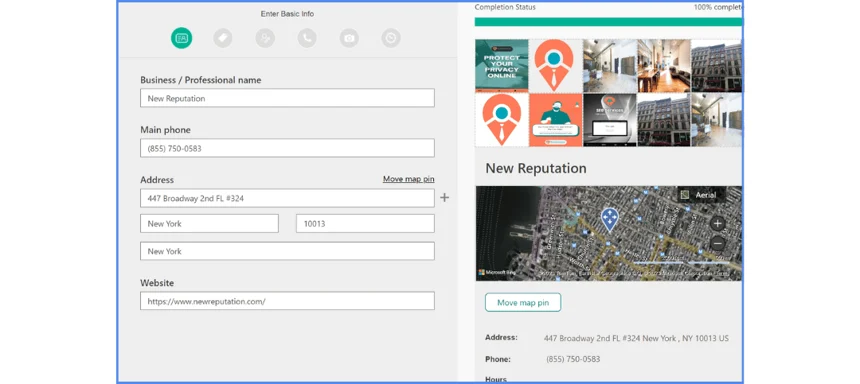
Step 6: Optimize Your Listing
- Add high-quality photos and videos that showcase your products or services.
- Encourage customers to leave reviews on Facebook, Yelp, or Trip Advisor and engage with them by responding promptly.
- Keep your business information up-to-date.
Optimize for Local SEO
Creating a Bing Places for Business listing is just the first step. To maximize your local SEO impact on Bing, consider these optimization tips:
1. Use Keywords
Incorporate relevant keywords in your business description, but keep it natural and user-friendly.
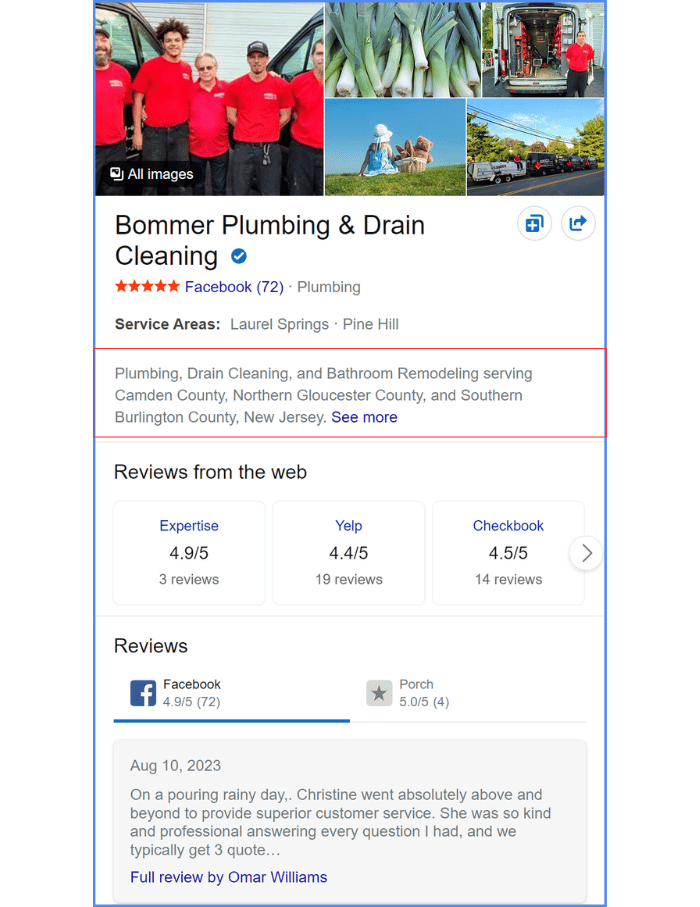
2. Categories and Attributes
Choose appropriate categories and attributes that accurately describe your business.
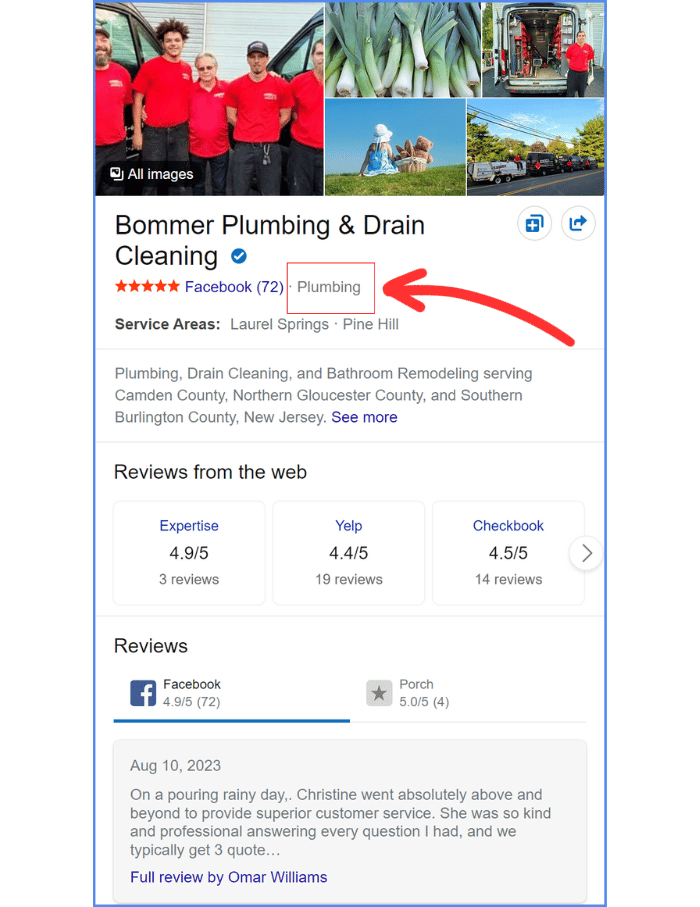
3. NAP Consistency
Ensure that your business name, address, and phone number (NAP) are consistent across all online platforms.
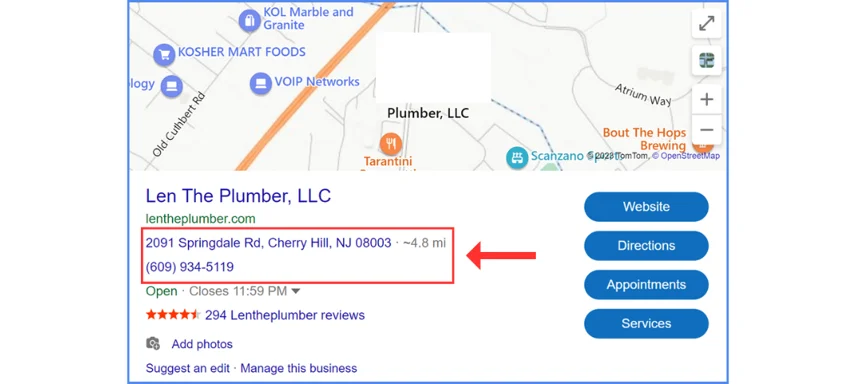
4. High-Quality Visuals
Upload high-resolution images and videos to make your listing more appealing.
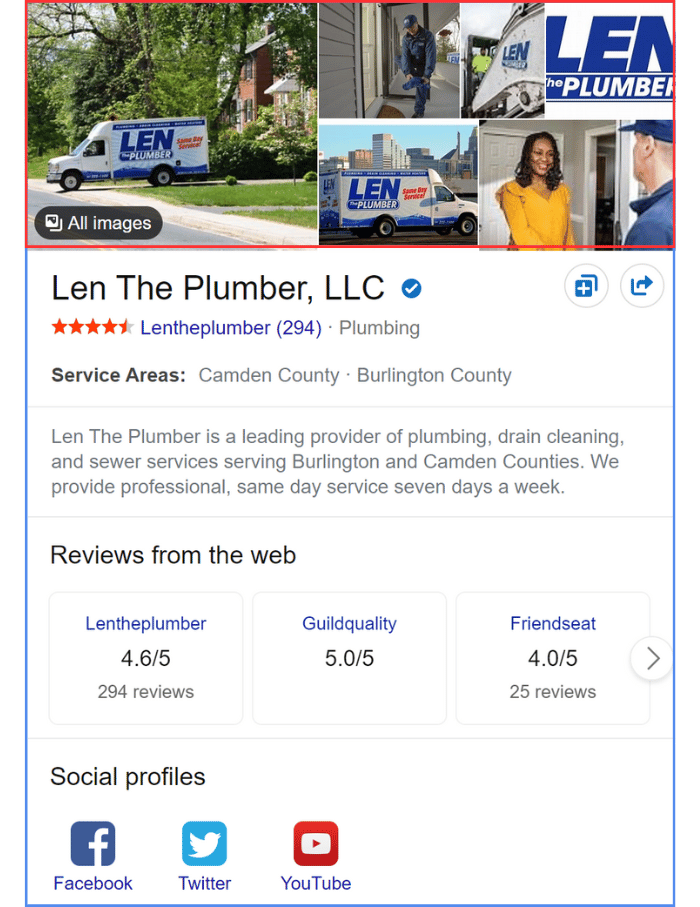
5. Regular Updates
Regularly update your business hours, services, and special offers or events.
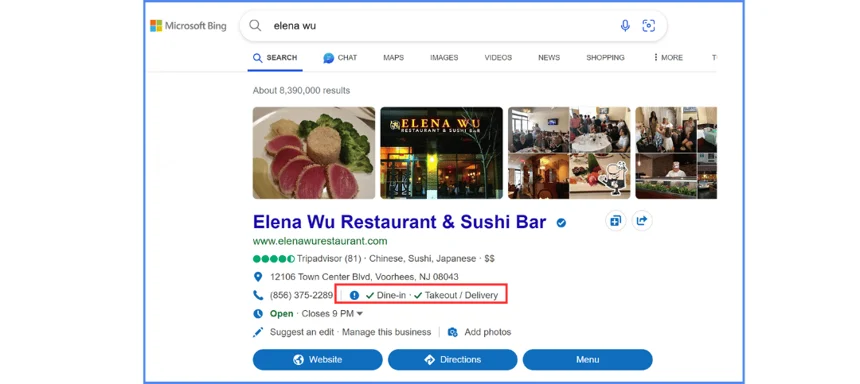
6. Encourage Reviews
Encourage satisfied customers to leave positive reviews for your business. Bing pulls reviews from popular sources like Yelp, Facebook, and TripAdvisor.
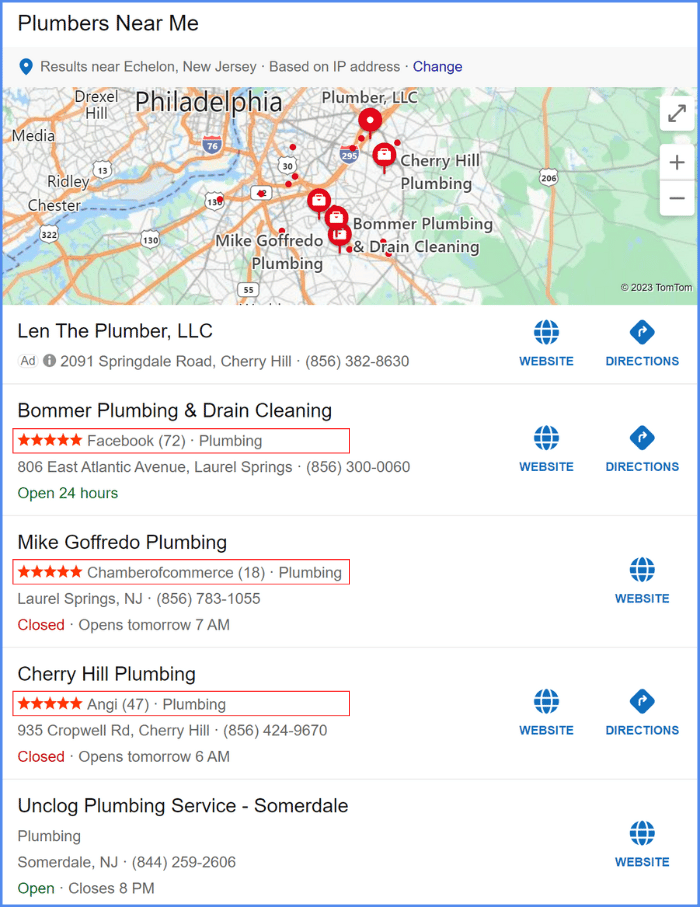
Contact NewReputation
If you need assistance optimizing your Bing Places for Business listing or have other SEO-related questions, please don’t hesitate to contact NewReputation. Our team of experts is here to help you improve your online visibility and reputation.
Bing Places for Business is a valuable tool for local businesses aiming to enhance their online presence and reach a broader audience. By creating and optimizing your Bing listing, you can harness the power of Bing’s search engine and maps to attract more local customers and boost your SEO efforts.
The NewReputation Help Center discusses brand reputation, online PR, search engine marketing, content marketing, and much more.