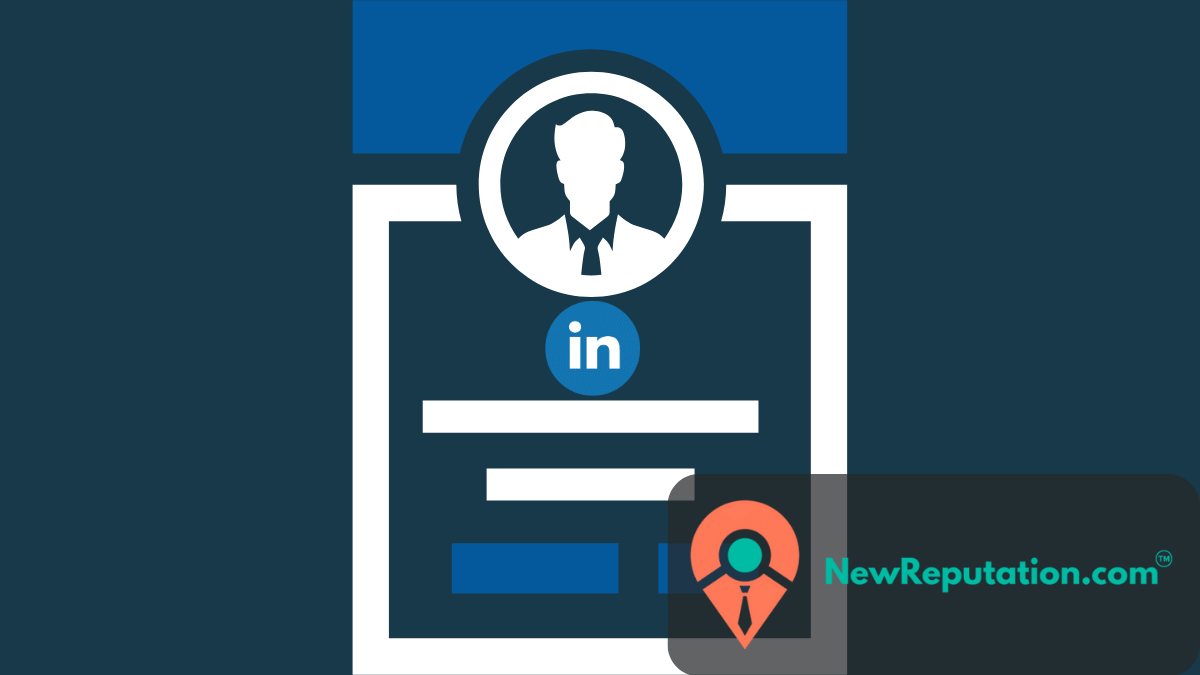LinkedIn Premium is a powerful tool that offers enhanced features for professionals looking to boost their networking and career opportunities. However, circumstances change, and you might find yourself in a position where you need to cancel your LinkedIn Premium subscription. This comprehensive guide will walk you through the process, ensuring a smooth and hassle-free cancellation.
Understanding LinkedIn Premium
Before diving into the cancellation process, it’s essential to understand what LinkedIn Premium offers and why you might be considering its cancellation.
LinkedIn Premium provides users with advanced features like InMail credits, access to premium insights about job applicants, and the ability to see who viewed your profile. While these perks can be valuable, situations change, and you may want to reconsider your subscription due to budget constraints, changing career paths, or a shift in your networking strategy.
Step 1: Log into Your LinkedIn Account
The first step in canceling your LinkedIn Premium subscription is to log into your LinkedIn account. This can be done through the LinkedIn website or mobile app. Ensure that you log in with the account associated with your Premium subscription.
Step 2: Navigate to the “Me” Menu
Once logged in, locate the “Me” menu on the top navigation bar. Your profile picture or avatar usually represents this. Click on it to access a dropdown menu with various options.
Step 3: Access “Premium Subscriptions”
In the “Me” menu, find and click the “Premium Subscriptions” option. This will take you to a dedicated page where you can manage your Premium subscription settings.
Step 4: Review Subscription Details
On the Premium Subscriptions page, review the details of your current subscription. This includes the type of Premium plan you are on, the billing details, and the renewal date. Understanding these details is crucial for a smooth cancellation process.
Step 5: Click on “Manage Premium Account.”
To proceed with the cancellation, look for the option that says “Manage Premium Account” or a similar phrase. Click on it, and you will be directed to a page where you can make changes to your Premium subscription.
Step 6: Select “Cancel Subscription”
Once you’re on the management page, you will likely see an option to “Cancel Subscription” or a similar phrase. Click on this option to initiate the cancellation process. LinkedIn may prompt you with additional information or offers to reconsider, so be prepared for these pop-ups.
Step 7: Provide Feedback (Optional)
LinkedIn values user feedback, and during the cancellation process, you may have the option to provide feedback on why you’re canceling your Premium subscription. This step is optional, but sharing your thoughts can help LinkedIn improve its services.
Step 8: Confirm Cancellation
After providing any necessary feedback, you will be prompted to confirm the cancellation of your Premium subscription. Double-check the details to ensure accuracy, and if you’re sure about the cancellation, proceed to demonstrate.
Step 9: Check for Confirmation Email
Once you’ve successfully canceled your LinkedIn Premium subscription, check your email for a confirmation message from LinkedIn. This email confirms that your Premium subscription has been canceled and will provide details about your remaining subscription period.
What Happens After Cancelling Your Subscription?
Once you have canceled your LinkedIn Premium, you will keep access to the premium features until the end of your billing cycle.
Once the billing cycle has expired, you will return to the standard LinkedIn profile you started with. When you lose access to premium tools, you will also lose the information gathered with those tools.
You can no longer use learning courses or interview preparations and need to see who has viewed your profile. You can still apply for jobs and connect with other LinkedIn members.
Your profile will remain the same, and you can still use the search function. It will no longer be unlimited, however.
Are There Other Options?
While canceling your LinkedIn Premium may be the best option, options are available if you are still deciding whether to give up all that LinkedIn offers.
To save money, you can downgrade from LinkedIn Premium to Premium Career. The Premium Career option offers similar tools but has a lower monthly price.
What is LinkedIn Learning?
Suppose you want to expand upon your current skills for your field. In that case, LinkedIn offers a subscription known as LinkedIn Learning. When subscribed to LinkedIn Learning, you can access countless learning courses to help you build skills for your resume and career.
What is LinkedIn Sales Navigator?
With the Sales Navigator subscription, you will have access to various tools that can help you increase your business through LinkedIn.
Using the Sales Navigator, you will communicate with those with whom you are not connected, allowing you to get more leads.
It will also give you recommendations for leads, and you can save tips to keep a list of who to follow and who to leave alone.
However, this service does not have the option of a refund.
What is Recruiter Lite?
The Recruiter Lite subscription will give you the tools to help you recruit talent for your business. You will track who has viewed your profile and message up to 30 people without being connected to them.
Conclusion
Canceling your LinkedIn Premium subscription is straightforward, but following the steps carefully ensures everything is understood. As your professional journey evolves, so might your needs and priorities, and LinkedIn understands that. Whether you’re opting for a free account or exploring other premium plans, this guide ensures you can confidently navigate the cancellation process and make informed decisions about your LinkedIn subscription.
Remember, should you decide to rejoin LinkedIn Premium in the future, the platform is likely to welcome you back with open arms, ready to support your professional growth and networking endeavors.

Delphia is the staff writer for the NewReputation Help Center, Sales & Service blog. She has a background in content creation and writes clear, informative articles on reputation management, online visibility, trust building, and how they relate to each other. As an efficient writer who produces high-quality content, Delphia assists with a variety of editorial projects. When she is not working, you can find her traveling, taking pictures, or reading a good book.