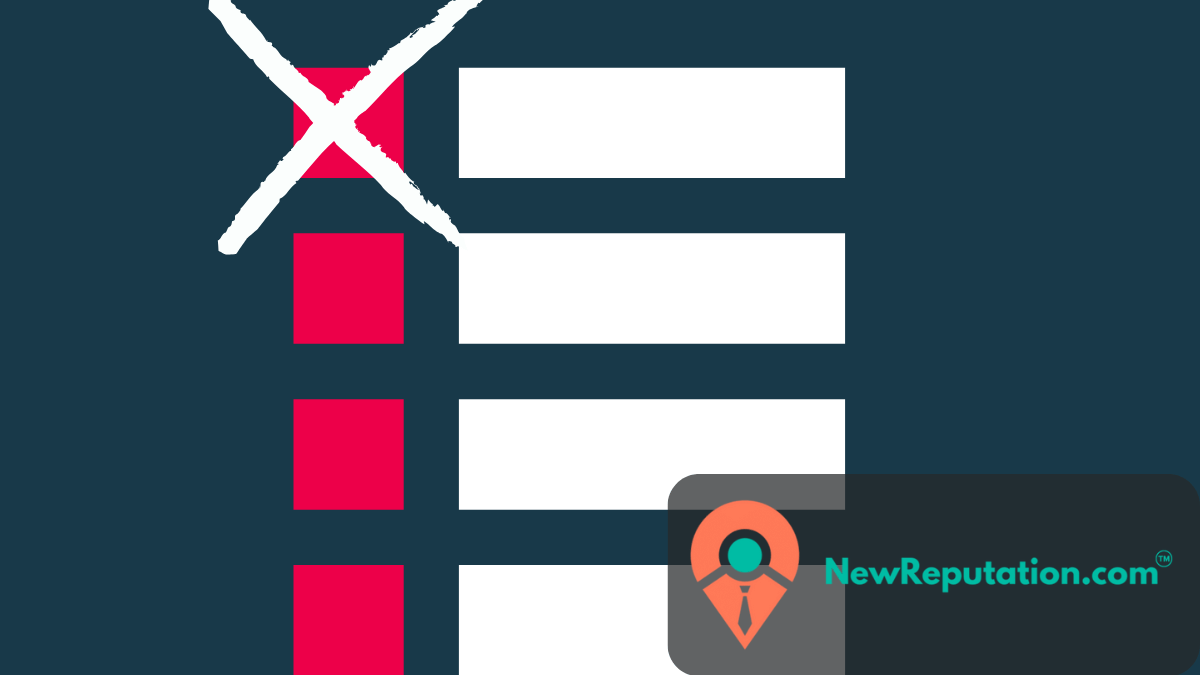Google deindexing simply means removing a page from Google’s search results. Once deindexed, the page won’t show up when someone searches for it.
This can happen for a few reasons: sometimes Google does it automatically, sometimes it’s triggered by site issues, and other times the site owner requests it.
Let’s break down why it happens, how to do it yourself, and what tools to use.
Why does Google remove pages?
Pages disappear from Google’s index for several reasons:
- Guideline violations. If a page hosts spammy content, malware, cloaking, or shady link schemes, Google may remove it.
- Duplicate or low-value content. Lots of thin, repetitive pages can trigger deindexing.
- Technical issues. Errors from your server, robots.txt blocking crawlers, or noindex tags can keep pages out of search results.
- Owner requests. Sometimes site owners delete old content, remove private information, or tighten their SEO strategy by focusing on fewer, higher-quality pages.
If a page disappears, it’s worth checking whether it was a violation, a technical error, or simply a manual removal. Keeping content clean and fixing site issues usually prevents accidental deindexing.
How to deindex a page
If you need to remove a page from Google, there are several options:
- Google Search Console. Use the Remove URL tool for a temporary block. For a permanent removal, you’ll need to add noindex instructions or delete the page entirely.
- Meta robots noindex tag. Place this in the HTML <head> to tell Google not to index the page.
- X-Robots-Tag. Works like the meta tag but at the server level, and it applies to file types like PDFs or images.
- robots.txt disallow. Stops crawling but not indexing, so it’s not enough on its own.
- 410 or 404 status codes. Returning these tells Google the page is gone for good.
- Canonical tags. Point duplicate content to the preferred version to avoid dilution.
Be patient; crawl and indexing take time. Check crawl status via Search Console. If crawl status is “not yet crawled,” submit again as needed.
Blocking Pages From Indexing
Some web pages should not be included in the search index (e.g., admin portals, duplicates, old blog posts). You may block pages from being indexed using the following methods:
Meta Robots Tag. In order to block indexing, add the attribute “noindex” to the tag. In addition, to prevent caching of that page, add “noarchive.”
X-Robots-Tag. This method provides server-side blocking of crawling and indexing of pages with file types other than HTML.
Keep in mind: A disallow statement in the robots.txt file will only prevent crawlers from crawling the page. The page can still appear in search engine results if another site has linked to the page. Therefore, if you have complete control over a specific page, use either a noindex tag or an X-Robots-Tag to completely exclude the page from search engine indexes.
Crawling vs. Indexing
Understanding the differences between crawling and indexing are critical to understanding how to properly configure your website for search engines.
Crawling: Crawling occurs when the crawler (Googlebot) visits and reads your webpage.
Indexing: Indexing occurs when the search engine determines whether or not to include the crawled webpage into its database of searchable content.
You can either crawl a webpage but not index it, index a crawled webpage, or neither crawl nor index a webpage. If you need to quickly remove a webpage from the index, you can temporarily remove it via Search Console. However, if you wish to permanently remove a webpage from the index, you will need to apply the meta robots tag, X-Robots-Tag and/or robots.txt for maximum effectiveness.removal works. For long-term control, combine meta robots, X-Robots-Tag, and robots.txt for the best results.
Step 1: Add a Noindex Tag
The easiest way to prevent a page from showing up in Google search results is to use the “noindex” meta tag. This tag tells search engines not to index the page. Add the following to your HTML code:
<head>
<meta name=”robots” content=”noindex”>
</head>
Step 2: Update Your Robots.txt File
The robots.txt file tells search engines which pages to crawl and which to ignore. To deindex a page, add these lines to your robots.txt file:
User-agent: *
Disallow: /path-to-your-page/
Step 3: Use Google Search Console
Google Search Console lets you manage your site’s presence in Google search results. Here’s how to deindex a page:
- Log in to Google Search Console and verify your site ownership.
- Go to the ‘Removals’ tool.
- Submit a URL removal request for the page you want to deindex.

Step 4: Delete the Page
If you don’t need the page anymore, delete it from your server. To speed up its removal from Google, use the URL removal tool in Google Search Console.
Step 5: Use the URL Parameter Tool
For pages with dynamic URLs, use the URL Parameter tool in Google Search Console. This tool helps you control how Google handles different URL parameters, preventing specific pages from being indexed.
Understanding Robots.txt and Canonical Tags
Controlling which pages show up in Google is part of smart SEO. Two tools often used here are the robots.txt file and canonical tags. They work differently, and both have limits.
The robots.txt file tells search engines what not to crawl. You add a simple “disallow” command to block specific folders or pages. This can help manage your crawl budget and keep unimportant sections (like admin pages) out of the index. But here’s the catch: blocking a page in robots.txt doesn’t always stop it from appearing in results if other sites link to it.
That’s where canonical tags come in. These tags solve duplicate content problems by pointing Google to the “main” version of a page. For example, if you have multiple versions of a page with tracking parameters or mobile/desktop splits, the canonical tag tells Google which one to prioritize. Unlike robots.txt, it doesn’t block crawling it consolidates signals so only one version ranks.
For even tighter control, you can also use the meta robots tag or the X-Robots-Tag. These sit on the page itself and can tell Google “index this,” “don’t index this,” or “follow/don’t follow links.”
Used together, these tools keep your site clean. Google focuses on the content you want to rank while skipping the pages that don’t matter.
How to Check if a Page is Deindexed
Not sure if Google has dropped one of your pages? Here are a few quick ways to check:
1. Google search. Type the exact URL into Google. If nothing shows up, the page may be deindexed.
2. Site: operator. Search site:yourdomain.com/page-url. If the page is indexed, it will appear in results.
3. Google Search Console. Log in, go to the Coverage report, and look up the URL. This will show if it’s indexed or blocked.
4. SEO tools. Platforms like Ahrefs, SEMrush, or Moz have index-checking features that make the process easier at scale.

How to Reindex Pages
- Technical Mistakes (e.g., canonical errors).
- Spam or Low-Quality Content.
- Content Duplication (no canonical tag, no rel=canonical).
- Blocked by Robots.txt, Meta No-Index Tag or URL Change Without Redirect.
- Low Quality/Value Pages.
You should perform an initial assessment to rewrite duplicated pages, increase content quality, etc., as well as remove any unintended blocking of pages. If you have made changes to URLs, you should also add a 301 redirect so that Google knows where to crawl to on your website.
Once completed, open the Google Search Console (GSC) and use the URL Inspection tool. Inspect your page, select “Test” and then “Request Indexing.” Wait for Google to crawl your page; internal linking and good site architecture can help to move this along.
If a page is missing from GSC, there will be some reason why, and you need to address the issue prior to requesting that GSC crawl the page again. Some common causes are:

If a page is part of a paid campaign or landing page, double-check it meets Google’s quality guidelines. Spammy design, keyword stuffing, or low user value can all get a page deindexed again.
Conclusion
At times, pages may be removed from Google due to technical errors, outdated content, or intentional blocking of the content. Understanding what affects your page’s index status, as well as how to correct the issue(s), will keep your website both healthy and visible.
Using tools such as robots.txt, canonical tags, and GSC allows you to manage your website’s appearance in search results and allow for fast recovery if problems arise.

West Virginia alumni with a background in marketing and sales for both established companies and startups.