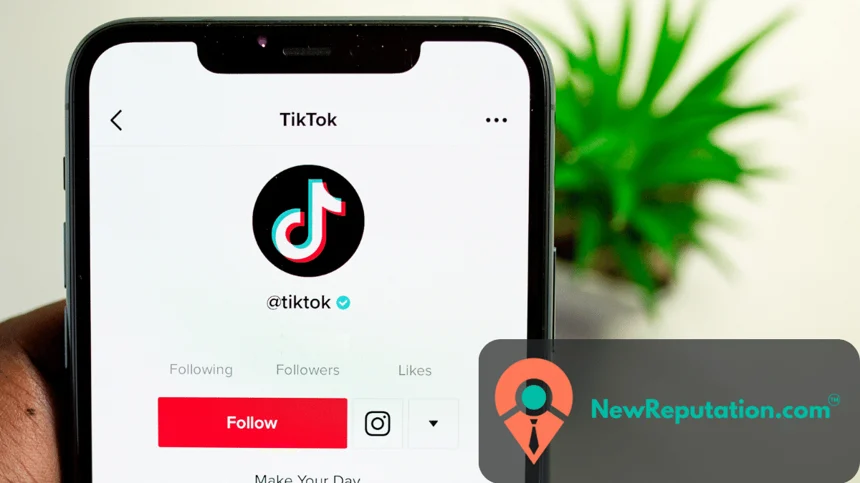It happens to the best of us. You post a TikTok video full of creative energy and enthusiasm, only to realize later that it’s not quite hitting the mark. Maybe the trend you followed fizzled out, the edits feel awkward, or you simply have a change of heart. Whatever the reason, the urge to delete your masterpiece (or not-so-masterpiece) can be overwhelming. But fear not, aspiring TikTokers! Deleting a video on this popular platform isn’t a digital black hole – it’s a straightforward process that NewReputation is here to demystify.
Before We Begin: Know Your Options
Before diving headfirst into deletion, it’s essential to understand the different removal levels available on TikTok. Here’s a quick breakdown:
- Delete from Your Account: This removes the video from your profile and makes it inaccessible to other users. However, it doesn’t guarantee complete eradication, as fragments of the video might still linger on servers or in downloads.
- Download & Delete: Downloading the video before deleting offers a temporary backup if you change your mind. However, remember that downloaded videos can still be shared or leaked if not handled carefully.
- Report & Request Removal: For videos containing sensitive content or violating community guidelines, you can report them and request their removal from the platform. This option offers more control and potential for permanent deletion, but it depends on TikTok’s review and decision.
Deleting From Your Account: The Easy Button
Let’s start with the simplest method: deleting directly from your account. Here’s how:
- Open the TikTok app and log in.
- Navigate to the video you want to delete.
- Tap the three-dot menu (…) on the right side of the screen.
- Select “Delete” from the options list.
- Confirm your choice by tapping “Delete” again in the pop-up window.
Voila! The video is officially gone from your profile and no longer visible to other users. However, remember, this doesn’t guarantee complete obliteration. Downloaded copies or cached data might still exist somewhere in the digital ether.
Deeper Deletion: Download & Delete
For those seeking more control, downloading the video before deleting it offers a temporary safety net. Here’s how:
- Follow steps 1-3 from the previous method.
- Instead of selecting “Delete,” tap the “Download” option.
- Once downloaded, proceed to step 4 and confirm your deletion.
This method lets you keep a personal video copy, but remember to treat it like sensitive information. Store it securely on a password-protected device and avoid sharing it with anyone. Downloaded videos can still be leaked if accessed by unauthorized individuals.
Reporting & Requesting Removal: When Content Needs Intervention
If your video contains sensitive content, violates community guidelines, or simply makes you uncomfortable, you can report it and request its removal from the platform. Here’s how:
- Follow steps 1-2 from the previous methods.
- Instead of selecting “Delete” or “Download,” tap on “Report.”
- Choose the appropriate reason for reporting from the provided options.
- Add any additional details that explain why you want the video removed.
- Submit your report and await TikTok’s response.
Remember, reporting doesn’t guarantee immediate removal. TikTok has a review process, and the decision ultimately lies with them. However, this option offers a chance for permanent deletion, especially for content that violates the platform’s policies.
Going Beyond TikTok: Erasing Traces from the Internet
While deleting your account and reporting are crucial steps, remember that once something is uploaded online, it can be difficult to erase. Fragments of your video might exist on cached servers, screenshots, or even on other users’ devices. To truly minimize your digital footprint, consider these additional measures:
- Contact other users who shared your video and request them to remove it.
- Use specialized online removal services that help scrub content from search engine results and other platforms.
- Be mindful of what you post in the future and consider the potential consequences of sharing your content online.
Remember, You Have Control!
Reclaiming your digital footprint is a journey, not a destination. While complete online erasure might be elusive, understanding the deletion options on TikTok and taking proactive steps can significantly minimize your digital presence. So, take a deep breath, embrace the power of delete, and begin crafting the online persona you genuinely desire.
NewReputation is here to support you in your journey towards digital well-being. We offer various services to help manage your online reputation, including content removal, search engine optimization, and privacy monitoring. Contact us today to learn more about how we can help you take control of your digital story.

Kevin Curran is the founder and CEO of NewReputation, a well-known online reputation management firm. He is also the co-founder of ReputationPrivacy, a platform that helps people manage their digital footprints effectively. Kevin has worked with a wide range of clients, including Fortune 500 companies, high-profile executives, and small business owners, to create an authentic online presence that accurately reflects their brand.