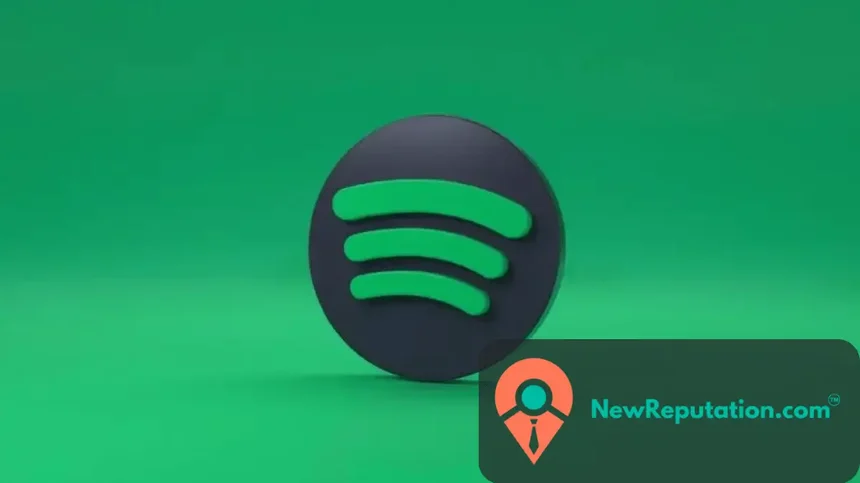Spotify has been a go-to platform for music enthusiasts around the globe, offering an extensive library of songs and playlists.
However, there may come a time when you decide to part ways with your Spotify account. Whether you’re looking for a change or exploring other music streaming options, understanding the reasons behind deleting your account is the first step.
Some common reasons people choose to delete their Spotify accounts include switching to a different music streaming service, privacy and data security concerns, or simply taking a break from music streaming altogether. Whatever your reason, rest assured that the process is straightforward and can be done in a few simple steps.
How to Permanently Delete Your Spotify Account
Deleting your Spotify account involves a few steps to ensure a smooth transition. Follow these instructions to bid farewell to your Spotify profile:
- Access the Spotify Website: Open your preferred web browser and visit the Spotify website. Log in to your account using your username and password.
- Go to Account Overview: Once logged in, navigate to the “Account Overview” section. You can find this by clicking on your profile name in the top-right corner of the Spotify homepage.
- Locate Account Settings: Scroll down to the “Account Settings” section in the Account Overview. Here, you’ll see various options related to your account.
- Select “I Want to Close My Account” within Account Settings, and look for the option “I want to close my account.” Click on it to initiate the account deletion process.
- Provide Feedback (Optional): Spotify may ask you to provide feedback on why you’re closing your account. This step is optional, but your input can help Spotify improve its services.
- Confirm Your Decision: After providing feedback (or skipping that step), Spotify will ask you to confirm your decision to close your account. Double-check that you’re ready to proceed.
- Verify Captcha and Submit: As an added security measure, Spotify may ask you to complete a captcha to verify that you’re a natural person. Once done, click the “Send Questionnaire” or similar button to submit your request.
- Check Your Email: Spotify will send a confirmation email to the address associated with your account. Open the email and follow the link to finalize the account deletion process.
Congratulations! You’ve successfully deleted your Spotify account.
Can I Delete My Spotify Account on Mobile?
Yes, you can delete your Spotify account using a mobile device. The steps are pretty similar to the web version:
- Open the Spotify app on your mobile device.
- Tap on the gear icon to access the Settings menu.
- Scroll down and select “Account.”
- Look for the option that says “I want to close my account” and tap on it.
- Follow the on-screen instructions to confirm and complete the account deletion process.
Can I Recover My Deleted Spotify Account?
Once you’ve deleted your Spotify account, the process is irreversible. Spotify does not currently offer a way to recover deleted accounts. If you decide to return to Spotify in the future, you’ll need to create a new account.
How to Cancel Your Spotify Premium Subscription
If you’re a Spotify Premium subscriber, deleting your account alone won’t cancel your subscription. Follow these steps to cancel your Premium subscription:
- Log in to your Spotify account on the Spotify website.
- Navigate to your Account Overview.
- Under the “Your plan” section, click on “Change plan.”
- Scroll down and select “Cancel Premium.”
- Follow the prompts to confirm the cancellation.
Remember, you can still use the accessible version of Spotify even after canceling your Premium subscription.
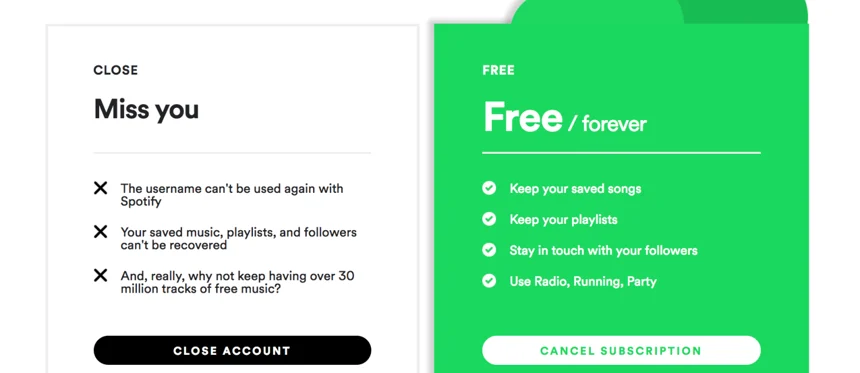
Is It Possible to Deactivate Your Spotify Account?
Spotify doesn’t offer a temporary deactivation option for accounts. If you want to take a break from Spotify, consider canceling your subscription and uninstalling the app. You can always come back and create a new account when ready.
Conclusion
Deleting your Spotify account is a straightforward process, and it’s essential to be aware of the irreversible nature of this decision. If you ever need assistance managing your online reputation or have concerns about data privacy, consider contacting NewReputation, a trusted name in expert online reputation management services.
Remember, your music preferences may change, but the decision to delete your Spotify account should be carefully considered. If you’re ready to part ways, follow the above steps and enjoy the freedom to explore new musical horizons.

Kevin Curran is the founder and CEO of NewReputation, a renowned online reputation management firm. He is also the co-founder of ReputationPrivacy, a platform designed to help individuals manage their digital footprint effectively. Kevin has worked with diverse clients, including Fortune 500 companies, high-profile executives, and small business owners, to establish an authentic online presence that accurately represents their brand.