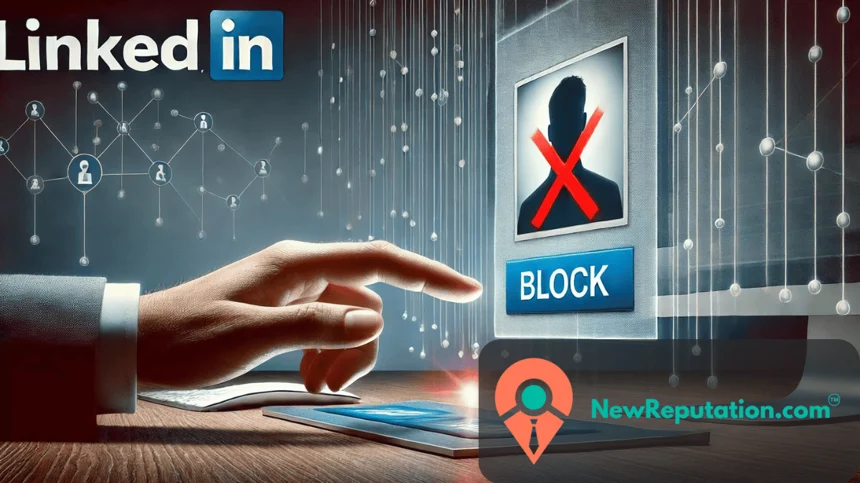LinkedIn is essential for networking, job searching, and maintaining professional relationships. However, there might be instances where you need to block someone on LinkedIn to maintain your privacy and security. This article provides a step-by-step guide on how to block someone on LinkedIn, ensuring your online experience remains positive and professional.
Why You Might Want to Block Someone on LinkedIn
Before diving into the steps, it’s essential to understand why you might want to block someone on LinkedIn. Blocking users can prevent unwanted contact, harassment, or sharing sensitive information. Here are a few common reasons:
- Harassment or Inappropriate Behavior: If someone is sending you inappropriate messages or harassing you, blocking them can help stop the unwanted behavior.
- Unwanted Networking Requests: If you continuously receive connection requests or messages from someone you don’t want to engage with, blocking is an effective way to stop them.
- Privacy Concerns: If you have concerns about someone viewing your profile or accessing your professional information, blocking can protect your privacy.
Steps to Block Someone on LinkedIn
Blocking someone on LinkedIn is straightforward. Follow these steps to block a user and maintain control over your LinkedIn interactions.
- Go to the Profile of the Person You Want to Block
- The first step is to navigate to the profile of the person you wish to block. You can search for their name in the LinkedIn search bar.
- Click the More Button
- Once you’re on their profile, locate the More button. On the LinkedIn app, this button looks like three dots and is situated below the person’s profile picture.
- Select Report/Block from the Dropdown Menu
- Click on the More button, and a dropdown menu will appear. From this menu, select Report/Block.
- Choose Block [Member Name] from the Pop-Up Menu
- A pop-up menu with several options will appear. Select Block [member name].
- Click Block to Confirm
- To finalize the process, click Block to confirm your decision. This action will immediately block the user from viewing your profile and contacting you.
What If You Can’t Find the Person You Want to Block?
Sometimes, you might need help finding the person you want to block. Here are a few reasons why this might happen:
- Hibernated Profile: The person may have temporarily deactivated their profile.
- Removed for Violating User Agreement: LinkedIn may have removed the person for violating the user agreement.
- Blocked You: The person may have already blocked you.
- Closed Account: The person may have permanently closed their LinkedIn account.
Viewing and Managing Blocked Members
LinkedIn lets you view and manage the list of people you’ve blocked. Here’s how you can do that:
- Go to Your Profile Picture
- Click on your profile picture located at the top of the LinkedIn homepage.
- Select Settings
- From the dropdown menu, select Settings.
- Choose Visibility
- In the settings menu, choose the Visibility option.
- Select Blocking
- Finally, select Blocking to view the list of people you’ve blocked.
You can also unblock someone from this section if you change your mind.
Blocking a Member from Viewing Your Profile
In addition to blocking someone from contacting you, you can block them from viewing your profile. Here’s how:
- Go to the Profile of the Person You’d Like to Report or Block
- Navigate to the profile of the person you want to block.
- Tap the More Icon
- Tap on the More icon and select Report or Block from the list.
- Tap Block [Member Name] from What Do You Want to Do?
- Choose Block [member name] from the options provided in the pop-up menu.
- Tap Submit
- Tap Submit to confirm and block the user from viewing your profile.
Contact NewReputation for Expert Online Reputation Management
Blocking someone on LinkedIn is helpful to protect your privacy and ensure a positive professional experience. However, managing your online reputation can take time and effort. That’s where NewReputation comes in. Our team of experts is dedicated to helping you maintain a positive online presence and protect your personal and professional information.
Whether you need assistance with social media management, online reviews, or other aspects of your digital footprint, NewReputation offers comprehensive solutions tailored to your needs. Contact us today to learn more about how we can help you manage your online reputation effectively.
Maintaining control over your LinkedIn interactions and protecting your privacy is crucial. Following these steps to block someone on LinkedIn can ensure a safer and more positive experience on the platform. For further assistance, trust NewReputation to provide expert guidance and support in managing your online presence.

Kevin Curran is the founder and CEO of NewReputation, a renowned online reputation management firm. He is also the co-founder of ReputationPrivacy, a platform designed to help individuals manage their digital footprint effectively. Kevin has worked with diverse clients, including Fortune 500 companies, high-profile executives, and small business owners, to establish an authentic online presence that accurately represents their brand.